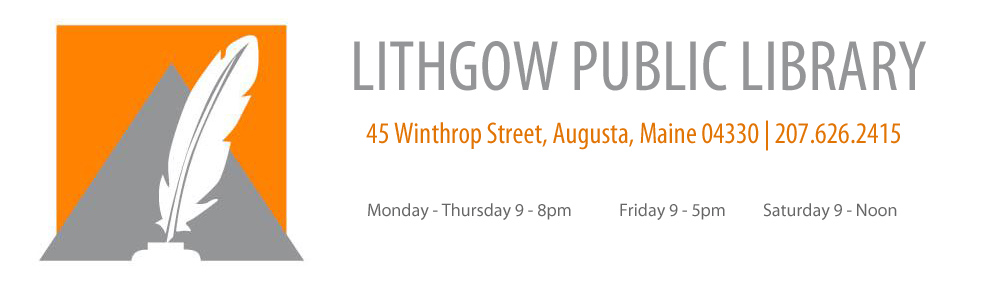Beanstack is a web and mobile app that allows library patrons to easily track their reading time. Participate in reading and activity challenges, earn badges, and keep your family motivated to read!
Below are written instructions, as well as video tutorials, created by your Lithgow librarian to help you navigate the Beanstack app.
*NEW* Entering a Raffle Ticket in Beanstack
Introduction to Beanstack
Creating an Account and Registering Readers
- To start using Beanstack, click the “Read with Lithgow on Beanstack” banner or visit lithgow.beanstack.org.
- Scroll down the page until you see the “Image Your Story” banner and a button that reads “Register an Individual or Family.” Click the button to create an account.
- Answer “No” to the question “Have you previously used Beanstack to participate in a reading challenge?”
- Decide whether you, the Account Creator, would like to participate in challenges as a Reader. Answer “I am registering myself” to participate or “I am an adult registering a child” to register someone else.
- Enter your information as the Account Creator. All fields labeled with a red asterick (*) are required. We encourage entering an email or phone number so the library may contact you if you’ve won a prize.
- If you have chosen to participate as a Reader, decide which challenges you would like to participate in and then click “Register” next to the challenge title.
- Enter any additional information needed for the challenge.
- Decide if you would like to add another Reader.
- Enter their identifying information. All fields labeled with a red asterick (*) are required.
- Repeat steps 6 through 8 until you’ve added all the readers in your family.
Logging Your Reading Minutes and Completed Activities
- Sign into your Beanstack account. You should be redirected to your family’s account landing page.
- Navigate to the top left hand corner, and select the button that reads “Log Reading and Activities.”
- Beanstack will ask “Who would you like to log for?” Select the Reader’s name from the drop down menu. If you have read together, you can choose “All Readers” to log those minutes for all account simultaneously.
- Once you have selected a Reader, Beanstack will ask “What would you like to log?” Depending on which challenges you are enrolled in, you can choose to log minutes (for the Summer Reading Challenge) or activities (for the Summer Activities Challenge).
- To log minutes read, select a date from the calendar and enter the minutes read on that day. You may choose to include information about the book you read and leave a review. Be sure you’ve entered the required information and click “Log.”
- To log a completed activity, you must first choose which Activity Badge it falls under. Once you’ve found the activity under the corresponding badge, simply click the box next to activity title/description to enter a check mark.
- To review your reading log, navigate to the menu near the upper right-hand corner of the screen and select “Reading Log.”
- To review your activity progress, navigate to the menu near the upper right hand corner of the screen and select “All Badges.”
- For more details on the progress of either of your challenges, select “Challenges” the same menu and then in the center of the screen under “Current Challenges,” click “Return to this Challenge” for an overview, list of badges (available and earned), and your challenge log.
Editing Your Account or Reader Information (including Adding a Reader and Registering for New Challenges)